
While we are going to have 3G services in Pakistan with-in few days, its important to know the process of activating 3G services on your smartphone.
We are assuming that you understand that 3G is for mobile broadband, and that there are charges involved with 3G services, especially because internet speeds are high on 3G and consequently data charges may go significantly high if you haven’t opted for a data bundle.
First thing you need to have is a 3G ready phone. No, not all handsets are 3G ready.
You can check compatibility of your handset with 3G networks by simply checking the network specification of your respective handset on GSM Arena or any other similar website.
Let’s take Huawei G610 as an example. According to GSM Arena, its network specifications are as following:
2G Network: GSM 900 / 1800 / 1900 – SIM 1 & SIM 2
3G Network: HSDPA 900 / 2100 – SIM 1
So its apparent that Huawei G610 is 3G compatible and hence can be used for activating 3G services on the phone.
Activating 3G on Phone
Note: We are using this Android phone running Android 4.3 for this Tutorial. iOS users and those using other platforms can follow the steps given at the end.
Go to
Settings
click “More”
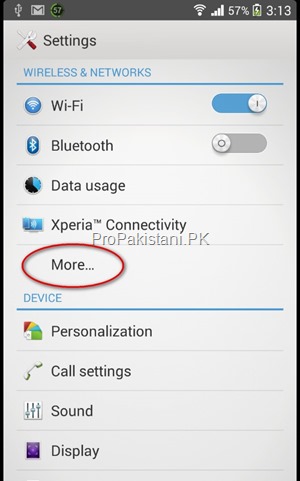
Now click on “Mobile Networks”

Now on next screen, click on “Network Mode”

Here you will have to select “WCDMA (preferred) / GSM. This will enable your handset to search for 3G networks as well.

You are all done now, and 3G services will be activated on your phone whenever they will be available.
If your network is providing 3G services in your area then your phone will automatically switch to 3G network, otherwise it will switch to GSM / 2G network in case 3G isn’t covered in any area.
You can also select “WCDMA Only” option to remain on 3G network only, however, this way when there will be no 3G service your signals will disappear and you won’t be able to make/receive calls. Hence it is preferred to use “WCDMA (proffered) / GSM” option only.
Once your phone is connected with 3G network, you can go to Settings->About Phone->Status to see “Mobile Network Type”, which in my case was HSPA.

Activating 3G service on iOS Devices
Simply go to Settings –> General –> Cellular –> Enable both “Cellular data” and “3G”
And you are done. Your iPhone will switch to 3G where ever it will be available.


Activating 3G service on Windows Phone Devices
Go to App List
Go to Setting
Select Network Type
Select 3G
Hit back arrow and go to home screen.
And you are done!
Activating 3G on Asha Phones
Go to Settings
Select “Device”
Select “Network Mode”
Select “Dual Mode” or “3G”
And that’s it.
Activating 3G on Symbian Phones
Go to Tools
Select “Settings”
Select “Phone”
Select “Network”
Select “Network Mode”
Select “Dual Mode”
And you are done.
Note:
APN Settings, and all other settings on 3G networks are going to remain the same as they were on 2G (GPRS / EDGE) networks.
[images via Propakistani]

Post a Comment